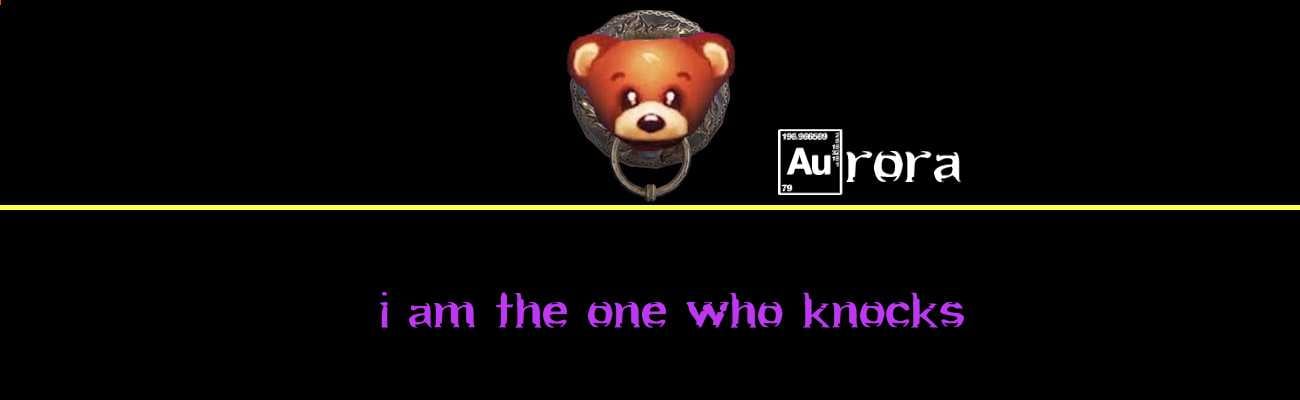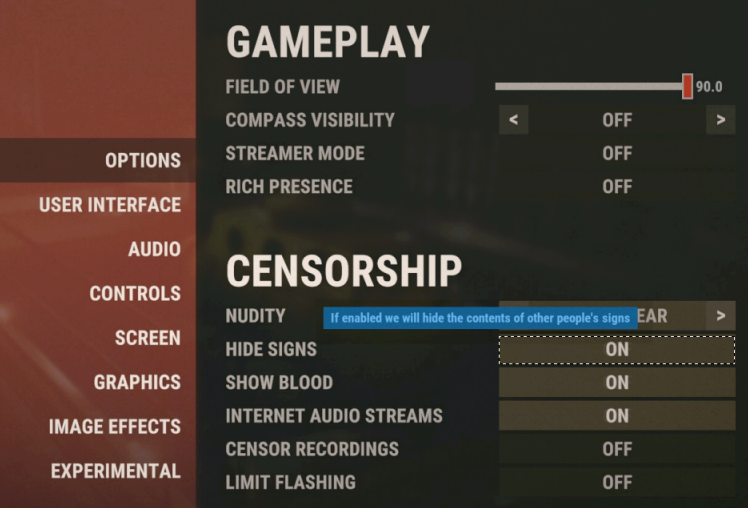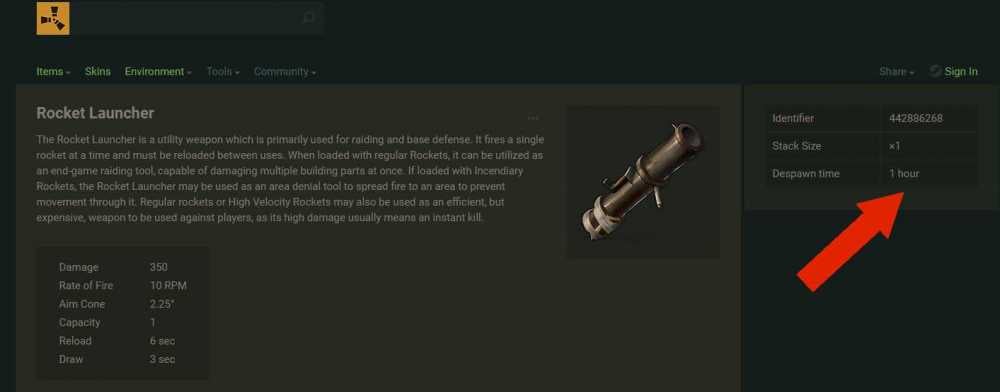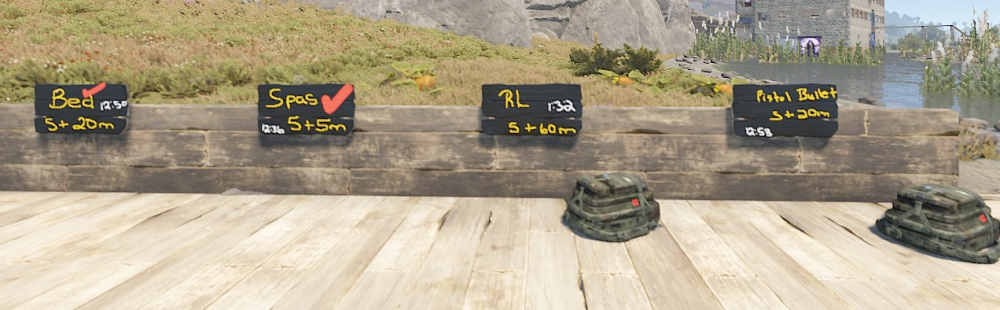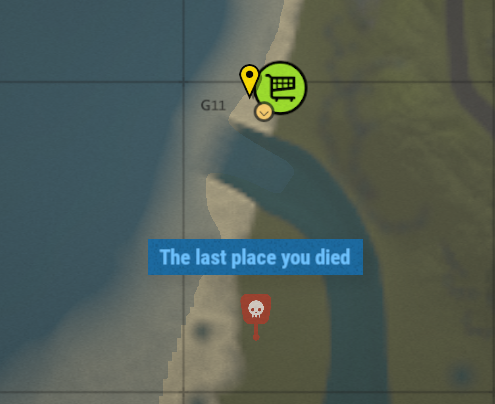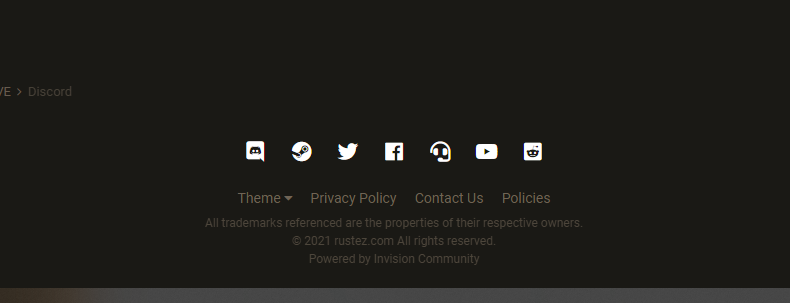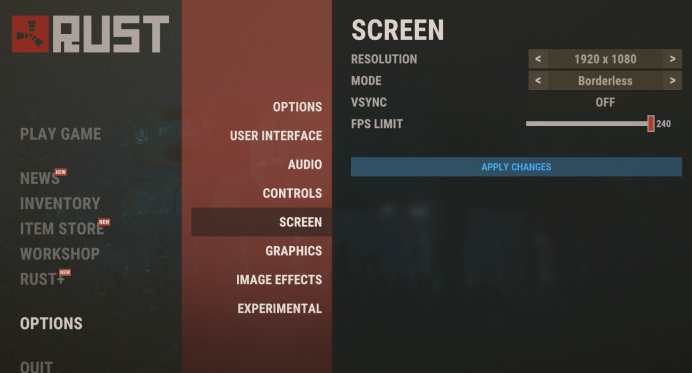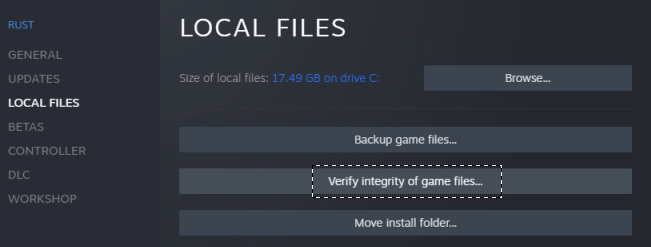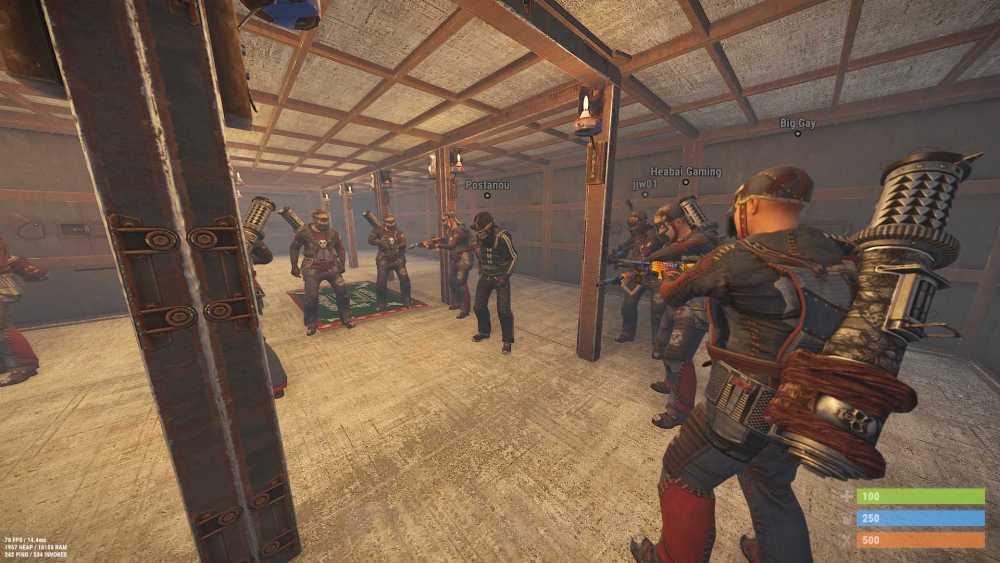-
Posts
1,532 -
Joined
-
Last visited
Content Type
Profiles
Forums
Help
Issues
Gallery
Store
Events
Applications
Everything posted by Aurora
-
Problem: Packet flooding: RPC Packet flooding: RPC error Timeout/ Disconnected in certain area of map Packet flooding is a very generic kick message that often happens when your client exceeds our servers max packet threshold which is set in place to prevent a single client from bogging down our entire network. Sometimes players will get this error -- or simply disconnect with a timeout message. These errors can be a client-side issue when loading a large number of signs or skins in heavily populated area of the map. Solution 1: Turn off signs 1. Press ESC to open the game menu 2. Select Options 3. Under the Censorship menu toggle the Hide Signs button to ON 4. Restart your Rust game and reconnect to the server Solution 2: If you still experience the error after following the steps above, continue with the following steps: Hide Skins: 1. Press F1 to open the console 2. Type the following in the console and press Enter: itemskins false 3. Restart your Rust game and reconnect to the server Solution 3: In most situations, users in our Discord report that simply hiding signs and/or skins will fix the issue. If not, try the following in addition to the previous steps: Turn down draw distance under Graphics Options • Press ESC to open the game menu • Select Options, and then select Graphics • Drag the slider to left on Draw Distance Ensure culling is off under Experimental Settings • Press ESC to open the game menu • Select Experimental • Toggle the Occlusion Culling button to OFF • Restart your Rust game and reconnect to the server Note: For persistent issues you can try turning all Experimental options to OFF
-
Done 🙂
-
One of the most commonly asked Rust game questions is... How long until my backpack despawns? If you die by usual game mechanics, it's on players to locate their corpse (or backpack) and retrieve their own items. How long until my backpack despawns? It depends what you have. You can retrieve your player inventory for a minimum of 10 minutes to a maximum of 65 minutes when you die. Your corpse will automatically remain for 5 minutes and then switch to a camouflaged backpack. The despawn timer for the backpack uses the default despawn timer of the highest tier of item contained. Both the corpse and backpack can be looted. For example, if your best item is a torch, the backpack will despawn 10 minutes after player death. The corpse remains for 5 minutes and the torch despawn timer adds another 5 minutes when the corpse is replaced by the backpack. If you died with an M249 in your inventory, the backpack will despawn 65 minutes after player death. Testing it I tested with Bed (20 min), Spas-12 (5 min), Rocket Launcher (60 min), and Pistol Bullet (20 min). Player corpse changed to backpack at exactly 5 minutes each time, then each backpack despawned based on the individual item despawn timer and are accurate. In testing, attachments and ammunition, when equipped on a weapon, will not change the weapon despawn timer. A backpack containing only a Spas-12 Shotgun with an equipped Holosight (40 min) and 12-Gauge Buckshot (20 min) loaded, still despawns 10 minutes after player death. The despawn timer in this scenario would only be increased if the attachment or ammo were using a slot in the backpack and not loaded in the weapon. Opening your player corpse will restart the despawn timer. For example, if opened 4 minutes after death, the corpse despawns 5 minutes later -- nine minutes after player death occurred. The same result when opening the camouflaged backpack, however I only tested it on a Spas-12 backpack with a 5 minute item despawn timer. Potentially could be useful if you arrive at your backpack with items in your inventory and need extra time to loot it all. Where do I find Item Despawn times? Item despawn timers can be found on RustLabs. Simply look up the highest tier item that you know was in your inventory to determine how long you have to find your backpack. The despawn timer is located to the right of the item description and differs from the item decay timer. Note: I haven't seen a despawn timer higher than 60 minutes listed in Rust Labs. If you find one, please let me know! Tips to locate your corpse / backpack: Start by checking your in-game map to locate your death marker. This is where you will need to start your search. Be sure to thoroughly search the area where you died. The camouflaged backpack can be difficult to locate in some terrains. If you died in the air or at the top of an incline, look around as your corpse may slide down a hill, making a slight difference between the death marker and actual location of your corpse or backpack. If you die while retrieving your backpack, a second death will not remove the first death backpack, but it will change your map death marker to the newest death location. To avoid losing the items, set a map marker when you die or note the location should any wolves thwart your retrieval attempts. Keep in mind that on our Pure servers, an equipped item will fall to the ground and has its own despawn timer, that is independent to the despawn time of your backpack.
-
- 8
-

-

-
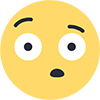
-
- 1 reply
-
- 1
-

-
I seriously find it difficult to believe that given the length of time you've been in the community that you still need assistance with rules. Community and server rules are located on the welcome screen when you log in to each server. Every player has access to see the rules here the very second they choose to connect to a RustEZ server – you can view them when you log in or via Battle metrics (the /connect page of our website). If there is any change to our community rules, they are updated and will be immediately reflected in this location. For this reason we do not post rules in other spaces, ensuring only the current and most recent rules are located in one spot. I'm not sure why you have an issue with rules only being maintained in one location, but for the ease of staff and to ensure all players in our community, across all servers have easy access to the current rules, just hit ESC and read the server info screen. On modded servers you can use /info to see the same list of rules. Rules are stated in the absolute simplest of language possible. This is a mature community and we should not need to treat people as anything but that. Our community deserves respect and the ability to join a server with rules designed for adults in an adult community -- not be micro-managed by staff and burdened with more rules. Simplified rules are designed so one set one rules works across all nine servers and the thousands of players who join us each wipe. The few rules we have are intended for a community that respects adults and the way adults play Rust and enjoy our PvE community. It really doesn't need to be any more cumbersome or difficult than this.
-

Fabulous Fishing - August Build Contest (All Servers)
Aurora replied to Aurora's topic in Announcements
Fabulous Fishing Build Contest 1st Place: Guppy Hotel by Meeyo $10 RustEZ store credit 2nd Place: Fishing Guild by Bestia $5 RustEZ store credit 3rd Place: C4 Island Resort by DamnagedOne 3x Supply signals Admin 1st Place: -Novak- US Survival $10 RustEZ store credit Build Contest - Participants Choice 1st Place: Guppy Hotel by Meeyo 3x Supply signals 2nd Place: RQB By the Sea by Rubiks-Q-Bert 2x Supply signals 3rd Place: C4 Island Resort by DamnagedOne 1x Supply signals Fabulous Fishing Build Tours Fishing Derby 1st Place: Lazy Lion (161 points) $10 RustEZ store credit 2nd Place: Sweetbeef (152 points) $5 RustEZ store credit 3rd Place: damagedone (102 points) 3x Supply signals Build Tours Event Night Discord Prizes rubiks-q-bert $5 RustEZ store credit Flea $5 RustEZ store credit Lazy Lion Steam key DamnagedOne Steam key How to Claim Prizes: - RustEZ store credits will automatically be added to your account. Will try to get this done in time for next wipe. - Supply signals can be claimed by asking an admin on your server after wipe. - Steam keys will be sent to you via website private message. -
It was an unfortunate typo on Chinook that was grabbed by the auto-ban. Clearly not intentional. The ban has been lifted.
-

Fabulous Fishing - August Build Contest (All Servers)
Aurora replied to Aurora's topic in Announcements
Wow that was a fabulous event night! I'll tally the votes and fishing derby points and will post the full list of winners here on the weekend. Thanks to all who joined in for the fishing and fun. ♥- 32 replies
-
- 12
-

-

-

Fabulous Fishing - August Build Contest (All Servers)
Aurora replied to Aurora's topic in Announcements
I changed the date in the post 🙂 -

Fabulous Fishing - August Build Contest (All Servers)
Aurora replied to Aurora's topic in Announcements
Here is the complete list of entries. A Build Tours night will be hosted on Wednesday, August 25 (time to be announced). Everyone is welcome to join us in Discord and on the servers to tour the contest builds, vote for our favorites and win some fun prizes for participating in the event night. AU-Pure Badger Fish Shop by Honey Badger (X16) Ryzzle's Fishing Hole by Ryzzle (K21) AU-Scourge Shark Bait Community Shop by WooKiE_MaN (H3) The Twits Bait & Spaghetti shop by TIffDust (J21) EU-Scourge RQB By the Sea by Rubiks-Q-Bert (D24) B&B Fishing Bar and Grill by Brad68Brad (G6) US-Pure Fishing Guild by Bestia (AA15) Guppy Hotel by Meeyo (D16/E16) Deep Sea Debauchery Fishing town by MacroZ (E25/E26) Public Fishing Dock by Lazy Lion (Y5) Fish-iNg Piers at South Harbor by iNg717 (N26/N27) Moon Boat Fishing Shop and Spot by Lahwran (Y20) US-Survival Jamtoa's Harbor, by Jamtoa (X17) bees bait shop by beeman59 (C22) US-Scourge Master Bait & Tackle by Olmy (Y-17) C4 Island Resort by DamnagedOne (C4) Ruarc's Place (unknown name) by Ruarc (X15/X16) EZ Fishin by Northseeker (O27) Admin Builds ~Novak~ US Survival Z13 ColdHeartDeath Fish and Tackle Shop AU survival Alexa's Marina US Scourge (D19) -
Problem: Steam Status "InvalidAuthSession" Crashing to desktop following a video driver update Solution 1: Change your in-game display from Exclusive mode to borderless Select Options on the left-hand menu - If Rust is open, Press ESC to open game menu and then select Options Select Screen from within the Options menu Use the left or right arrows to set screen Mode to Borderless If this did not fix the issue, go back to the first reply in this thread and go through the steps to Download updates and Verify the Integrity of the Game Files
-
Problem: I can't reload my weapon This is a pretty common problem that is usually the result of terrible net code between you and the game. Solution: Look into the sky while reloading (Press R to reload).
-
Problem: Red Error text Covering Game My screen is covered in red text Constant red errors scrolling on my screen Solution 1: This will stop the error text from scrolling in-game. Note: The errors will still appear in your console, but you'll be able to play without the annoyance of scrolling red error text in your game. 1. Press F1 to open the console 2. Type the following in the console and press Enter: console.erroroverlay false Thank you @Darktweets for sharing this fix!
- 8 replies
-
- 10
-

-

-
Problem: Sleeping - Can't Wake up! I can't wake up when I log in I'm stuck in sleeping mode I can't wake up when I respawn (or revive on modded servers) Solution 1: Press: ESC, ESC, and then Left-mouse click. Hit Escape (opens the game menu). Hit Escape a second time (closes the menu). Click the screen to wake up. Solution 2: Press: ESC, ESC, and then press Space bar (jump key). If this did not fix the issue, keep reading... Solution 3: F1 Kill and Logout If the above does not wake you up, then take the following steps in the order listed, exactly as described: Press F1 to open the console Type Kill and press Enter. Disconnect from the server when the kill screen displays: do not respawn! To Disconnect from the server: Press ESC to open the game menu Select Disconnect Close Rust out completely Launch Rust and reconnect to the server Once connected, select Respawn from the death screen. Only Respawn will work – do not select Revive if that option is available to you.
-
Problem: Various Errors Frequent disconnects from the server Frequent game freezing Error messages including: EAC Violation (excluding EAC temp ban), ArgumentOutOfRangeException, NullReferenceException, Steam Auth Timeout (when game is launched through Steam) that persist after a restart of the PC, Steam client and Rust. Game closes (crash) Solution 1: Download updates and Verify the Integrity of the Game Files Ensure both your Steam app and Rust client is up-to-date and no downloads are pending. Download Updates: 1. Close Rust and Steam out completely 2. Launch Steam and check for a pending Steam client update 3. Select Library, then select Rust from the list 4. Download any pending updates Verify the Integrity of the Game Files: 1. Open Steam, select Library, then right-click on Rust 2. Select Local Files, and then select Verify integrity of game files Relaunch Steam & Rust. If this did not fix the issue, keep reading... Solution 2: Opt out of Steam beta, and Clear the Steam download cache. If you still experience the error after following the steps above, continue with the following steps Opt out of Steam Beta 1. Open Steam, select Settings, and then select Account and press the Change button under Beta Participation. 2. In the Beta Participation menu, select None – Opt out of all beta programs. 3. Restart your Steam client. Clear the Download Cache 1. Open Steam, select Settings, and then select Downloads and press the Clear Download Cache button. 2. Select OK to confirm. You will need to login to Steam again. Relaunch Steam & Rust. If this did not fix the issue, keep reading... Solution 3: Reinstall Steam & Rust If you still experience the error after following the easier (and less time consuming) steps above, most users in our Discord report that a complete reinstall of their Steam and Rust fix the issue.
-
This list of Rust game troubleshooting solutions is a compilation of fixes posted by players and staff in our Discord. All solutions have been tested and reported to work for players experiencing the specific issues listed. Feel free to reply to the thread and post your own game fixes. For ease of linking, please create a new reply for each one you add! ♥
-
Not enough vehicle spawns available in the wild. Admins have investigated -- not an issue of excessive hording by players, simply not enough world spawns for the server pop as 95% are claimed by active players (inactive purge on 08/15 freed up fewer than 10). Problematic on all US servers, but an issue impacting gameplay voiced by many players on US-Scourge in particular.
-
Admins moderate this on an as-needed basis. If it's happening on your server post in #help on our Discord and tag the server with a note about it so admins are aware. You can also send us a Help ticket with the details if you prefer not to post in a public forum.
-
Good idea. Other than 1 bone knife and 1 bone club on wipe day (if needed) and the rest collected during the wipe I throw away.
-
Same! â¤ï¸ #HackerValleyPeople