-
Posts
1,523 -
Joined
-
Last visited
Content Type
Profiles
Forums
Help
Home
Issues
Gallery
Store
Events
Applications
Posts posted by Aurora
-
-
Yes please. ♥
-
 3
3
-
-
-
Our theme month continues:
-
 1
1
-
 1
1
-
-

Hey gunslinger... nice shot.
Capture the longest distance revolver kill on a wolf during the September wipe on any RustEZ server and submit your combat log by Sep 29th for a chance to win EZ store credits and in-game prizes. Only your best distance will count for top 3 prizes, however, you may enter as many times as you wish for the GLHF prize.
RULES FOR GUNSLINGERS:
COMBATLOG: Screenshot must show the F1 Console combat log. To enter the contest, the following must appear in one line in your combat log:
- Target ID: wolf
- Weapon: Revolver (pistol_revolver.entity)
- Distance: Best distance shot will win
- Info: killed (must submit the kill shot distance)
To view your combat log: Press the F1 key to open the in-game console and type combatlog.
Example:

SCREENSHOT & PLAYER INFO: Upload your screenshot showing the required info and include your server and in-game name in the post. No cropping or editing - submit only full screenshots.
To take a screenshot: Usually, F12 will take an in-game screenshot. If F12 is not your default screenshot key use SHIFT + TAB to open the Steam overlay and click the "Set Shortcut" button.
PRIZES: In-game prizes will be delivered on the RustEZ server of your choice during the October 2021 wipe:
- First: $10 RustEZ store credit
- Second: $5 RustEZ store credit
- Third: 3x supply signals
- GLHF: A random challenge participant will also win 3x supply signals for next wipe – so upload your revolver kill combat logs for animals, regardless of distance.
Winners will be announced in this forum thread after wipe. GLHF!
---------------------------------------
Don't forget to check out our EZ Wild West Adventures themed wipe events!
---------------------------------------
-
 5
5
-
 3
3
-
Hello Babylon ~ Welcome.

*not clicking theme link*
-
 2
2
-
 2
2
-
-
In Discord, simply right-click the person's name you no longer wish to receive messages from and select "Block" from the options menu.
-
-
Everyone loves Pookie, right? Show off your favorite Pookie screens and images. ♥

-
 3
3
-
 2
2
-
-
Good idea. For now I'll work on adding it to the website FAQ this wipe and we'll see if @Death can list it in the server defines at some point. TY!
-
 1
1
-
-
Thank you for appealing. With the current cancel culture in the world, racism in all aspects of society is being closely scrutinized. While we do understand that it still heavily permeates music, comedy, movies, and other media, it is something we do not feel is appropriate to have in our servers.
Words such as what you used, are not welcome in any context. Here are resources that you can explore to learn more:
That being said, you will get a second chance. Just one. The ban will be lifted once 72 hours have passed, but it will remain on your record. There will be no additional chances as this post should encourage you to change how you speak in our servers and to abide by the rules.
Take a few minutes before rejoining, and refresh yourself on the rules to avoid any chance of breaking them. If you are unclear on any of them, or aren't sure what is permitted, reach out to the staff and we'll be happy to clarify them for you.
● No raiding, griefing or looting of any kind.
● No mic or chat spam, player disrespect, politics, racism or harassment.
● No camping loot rooms, monuments or any highly concentrated areas.
● You may build in caves but you must ensure safe passage for other players.
● No blocking water ways, building around monuments or large areas of unused land.Please read the splash page as well, as each server type has slight variations regarding specific features of those servers.
Welcome back. Please bear in mind, this is a one time ban reversal. No further rule infractions of this nature can happen.
Thank you!
-
 1
1
-
 1
1
-
-
Yeah, I like Dome Nation. Hopefully we'll see it make a return in a future wipe! ♥
-
 1
1
-
 2
2
-
-
On 7/21/2021 at 2:34 AM, Porkies said:
Occasional theme months could be promoted, involving builds/role play/ player initiated events or anything people can think of.
Thanks for the suggestion. First one is up for this wipe:
-
 1
1
-
 1
1
-
-
We're doing a new contest this wipe – anything you want to contribute to our Rusty Western theme! Perhaps you've been thinking about building an RP Saloon, or a fancy desert ranch? Maybe you'd like to get together with friends for an evening of Rust shenanigans... on horseback.
HOW TO ENTER
There are no requirements for contest submissions, other than it fit in with the Western theme. To enter the contest, reply to this forum thread with your entry by September 27th. You can enter by posting screenshots of your build, a staged "Rust Photo" or even a written post detailing your Rusty Wild West adventure. If you can think it -- you can enter it!
In addition to your entry, please include your in-game name and the server you play on (and map grid ID if applicable) in your post. You may enter as often as you like (just create a new forum reply), however only one entry per player is eligible for a prize
PRIZES
Finalists will be chosen by staff and participant votes. Prizes will be awarded as follows:- First Place: $10 RustEZ store credit
- Second Place: $5 RustEZ store credit
- Third Place: 3x Supply signals (for next wipe)
- First Place (Admin Entry): $10 RustEZ store credit
---------------
During September wipe, staff will host some fun EZ Western-themed micro-events on servers and post additional themed challenges for players in the forums. This post will be updated as events and challenges are announced.
GLHF!
---------------
-
 2
2
-
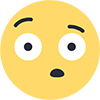 3
3
-
 6
6
-
Problem: Packet flooding: RPC
- Packet flooding: RPC error
- Timeout/ Disconnected in certain area of map
Packet flooding is a very generic kick message that often happens when your client exceeds our servers max packet threshold which is set in place to prevent a single client from bogging down our entire network. Sometimes players will get this error -- or simply disconnect with a timeout message. These errors can be a client-side issue when loading a large number of signs or skins in heavily populated area of the map.
Solution 1: Turn off signs
1. Press ESC to open the game menu
2. Select Options
3. Under the Censorship menu toggle the Hide Signs button to ON
4. Restart your Rust game and reconnect to the server
Solution 2: If you still experience the error after following the steps above, continue with the following steps: Hide Skins:
1. Press F1 to open the console
2. Type the following in the console and press Enter:itemskins false3. Restart your Rust game and reconnect to the server
Solution 3: In most situations, users in our Discord report that simply hiding signs and/or skins will fix the issue. If not, try the following in addition to the previous steps:
Turn down draw distance under Graphics Options
• Press ESC to open the game menu
• Select Options, and then select Graphics
• Drag the slider to left on Draw DistanceEnsure culling is off under Experimental Settings
• Press ESC to open the game menu
• Select Experimental
• Toggle the Occlusion Culling button to OFF
• Restart your Rust game and reconnect to the serverNote: For persistent issues you can try turning all Experimental options to OFF
-
 5
5
-
 2
2
-
On 8/27/2021 at 10:46 PM, Lord McGuffin said:
You should pin this btw.
Done

-
 2
2
-
 2
2
-
-
One of the most commonly asked Rust game questions is... How long until my backpack despawns? If you die by usual game mechanics, it's on players to locate their corpse (or backpack) and retrieve their own items.
How long until my backpack despawns?
It depends what you have. You can retrieve your player inventory for a minimum of 10 minutes to a maximum of 65 minutes when you die.
Your corpse will automatically remain for 5 minutes and then switch to a camouflaged backpack. The despawn timer for the backpack uses the default despawn timer of the highest tier of item contained. Both the corpse and backpack can be looted.
For example, if your best item is a torch, the backpack will despawn 10 minutes after player death. The corpse remains for 5 minutes and the torch despawn timer adds another 5 minutes when the corpse is replaced by the backpack. If you died with an M249 in your inventory, the backpack will despawn 65 minutes after player death.
Testing it
I tested with Bed (20 min), Spas-12 (5 min), Rocket Launcher (60 min), and Pistol Bullet (20 min). Player corpse changed to backpack at exactly 5 minutes each time, then each backpack despawned based on the individual item despawn timer and are accurate.
In testing, attachments and ammunition, when equipped on a weapon, will not change the weapon despawn timer. A backpack containing only a Spas-12 Shotgun with an equipped Holosight (40 min) and 12-Gauge Buckshot (20 min) loaded, still despawns 10 minutes after player death. The despawn timer in this scenario would only be increased if the attachment or ammo were using a slot in the backpack and not loaded in the weapon.
Opening your player corpse will restart the despawn timer. For example, if opened 4 minutes after death, the corpse despawns 5 minutes later -- nine minutes after player death occurred. The same result when opening the camouflaged backpack, however I only tested it on a Spas-12 backpack with a 5 minute item despawn timer. Potentially could be useful if you arrive at your backpack with items in your inventory and need extra time to loot it all.
Where do I find Item Despawn times?
Item despawn timers can be found on RustLabs. Simply look up the highest tier item that you know was in your inventory to determine how long you have to find your backpack. The despawn timer is located to the right of the item description and differs from the item decay timer.
Note: I haven't seen a despawn timer higher than 60 minutes listed in Rust Labs. If you find one, please let me know!
Tips to locate your corpse / backpack:
- Start by checking your in-game map to locate your death marker. This is where you will need to start your search.
- Be sure to thoroughly search the area where you died. The camouflaged backpack can be difficult to locate in some terrains.
- If you died in the air or at the top of an incline, look around as your corpse may slide down a hill, making a slight difference between the death marker and actual location of your corpse or backpack.
- If you die while retrieving your backpack, a second death will not remove the first death backpack, but it will change your map death marker to the newest death location. To avoid losing the items, set a map marker when you die or note the location should any wolves thwart your retrieval attempts.
- Keep in mind that on our Pure servers, an equipped item will fall to the ground and has its own despawn timer, that is independent to the despawn time of your backpack.

-
 5
5
-
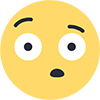 1
1
-
 2
2
-
-
 1
1
-
-
11 hours ago, rubiks-q-bert said:
No. That's the whole context of this post. I want to see rules elaborated on, some changed, some new ones made, and have them all posted on the forums.
I seriously find it difficult to believe that given the length of time you've been in the community that you still need assistance with rules.
Community and server rules are located on the welcome screen when you log in to each server. Every player has access to see the rules here the very second they choose to connect to a RustEZ server – you can view them when you log in or via Battle metrics (the /connect page of our website).
If there is any change to our community rules, they are updated and will be immediately reflected in this location. For this reason we do not post rules in other spaces, ensuring only the current and most recent rules are located in one spot. I'm not sure why you have an issue with rules only being maintained in one location, but for the ease of staff and to ensure all players in our community, across all servers have easy access to the current rules, just hit ESC and read the server info screen. On modded servers you can use /info to see the same list of rules.
Rules are stated in the absolute simplest of language possible. This is a mature community and we should not need to treat people as anything but that. Our community deserves respect and the ability to join a server with rules designed for adults in an adult community -- not be micro-managed by staff and burdened with more rules. Simplified rules are designed so one set one rules works across all nine servers and the thousands of players who join us each wipe. The few rules we have are intended for a community that respects adults and the way adults play Rust and enjoy our PvE community.
It really doesn't need to be any more cumbersome or difficult than this.
-
 3
3
-
 1
1
-
-
Fabulous Fishing Build Contest
- 1st Place: Guppy Hotel by Meeyo $10 RustEZ store credit
- 2nd Place: Fishing Guild by Bestia $5 RustEZ store credit
- 3rd Place: C4 Island Resort by DamnagedOne 3x Supply signals
- Admin 1st Place: -Novak- US Survival $10 RustEZ store credit
Build Contest - Participants Choice
- 1st Place: Guppy Hotel by Meeyo 3x Supply signals
- 2nd Place: RQB By the Sea by Rubiks-Q-Bert 2x Supply signals
- 3rd Place: C4 Island Resort by DamnagedOne 1x Supply signals
Fabulous Fishing Build Tours Fishing Derby
- 1st Place: Lazy Lion (161 points) $10 RustEZ store credit
- 2nd Place: Sweetbeef (152 points) $5 RustEZ store credit
- 3rd Place: damagedone (102 points) 3x Supply signals
Build Tours Event Night Discord Prizes
- rubiks-q-bert $5 RustEZ store credit
- Flea $5 RustEZ store credit
- Lazy Lion Steam key
- DamnagedOne Steam key
How to Claim Prizes:
- RustEZ store credits will automatically be added to your account. Will try to get this done in time for next wipe.
- Supply signals can be claimed by asking an admin on your server after wipe.
- Steam keys will be sent to you via website private message.-
 1
1
-
 4
4
-
It was an unfortunate typo on Chinook that was grabbed by the auto-ban. Clearly not intentional.
The ban has been lifted.
-
 1
1
-
-
Wow that was a fabulous event night! I'll tally the votes and fishing derby points and will post the full list of winners here on the weekend.
Thanks to all who joined in for the fishing and fun. ♥
-
 4
4
-
 8
8
-
-
7 hours ago, Death said:On 8/24/2021 at 6:05 PM, rubiks-q-bert said:
I changed the date in the post

-
 1
1
-
 1
1
-
 1
1
-
-
Here is the complete list of entries. A Build Tours night will be hosted on Wednesday, August 25 (time to be announced). Everyone is welcome to join us in Discord and on the servers to tour the contest builds, vote for our favorites and win some fun prizes for participating in the event night.
AU-Pure
Badger Fish Shop by Honey Badger (X16)
Ryzzle's Fishing Hole by Ryzzle (K21)AU-Scourge
Shark Bait Community Shop by WooKiE_MaN (H3)
The Twits Bait & Spaghetti shop by TIffDust (J21)EU-Scourge
RQB By the Sea by Rubiks-Q-Bert (D24)
B&B Fishing Bar and Grill by Brad68Brad (G6)US-Pure
Fishing Guild by Bestia (AA15)
Guppy Hotel by Meeyo (D16/E16)
Deep Sea Debauchery Fishing town by MacroZ (E25/E26)
Public Fishing Dock by Lazy Lion (Y5)
Fish-iNg Piers at South Harbor by iNg717 (N26/N27)
Moon Boat Fishing Shop and Spot by Lahwran (Y20)US-Survival
Jamtoa's Harbor, by Jamtoa (X17)
bees bait shop by beeman59 (C22)US-Scourge
Master Bait & Tackle by Olmy (Y-17)
C4 Island Resort by DamnagedOne (C4)
Ruarc's Place (unknown name) by Ruarc (X15/X16)
EZ Fishin by Northseeker (O27)Admin Builds
~Novak~ US Survival Z13
ColdHeartDeath Fish and Tackle Shop AU survival
Alexa's Marina US Scourge (D19)-
 2
2
-
 4
4
-
-
Problem:
- Steam Status "InvalidAuthSession"
- Crashing to desktop following a video driver update
Solution 1: Change your in-game display from Exclusive mode to borderless
-
Select Options on the left-hand menu
- If Rust is open, Press ESC to open game menu and then select Options - Select Screen from within the Options menu
- Use the left or right arrows to set screen Mode to Borderless

If this did not fix the issue, go back to the first reply in this thread and go through the steps to Download updates and Verify the Integrity of the Game Files
-
 4
4
-
 5
5
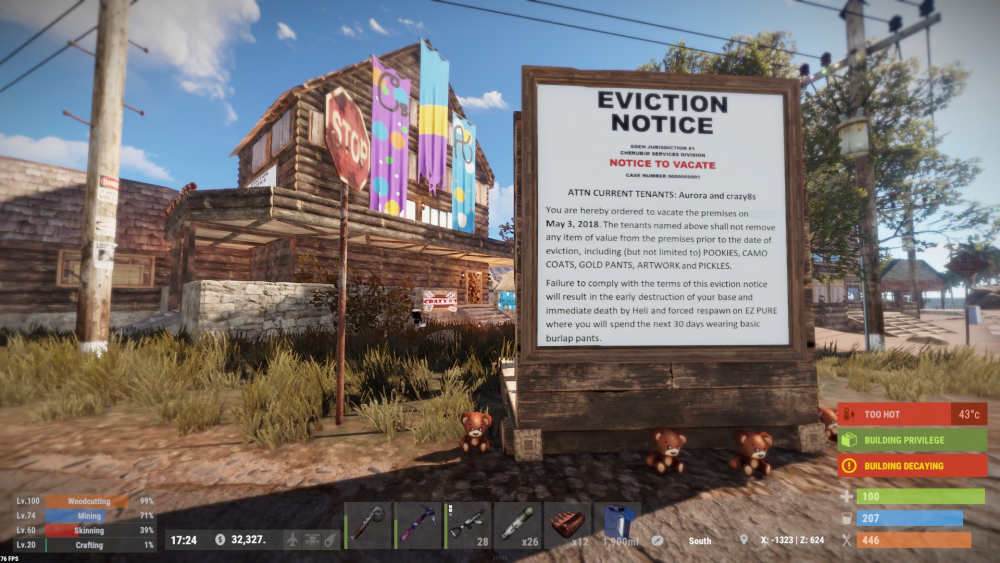


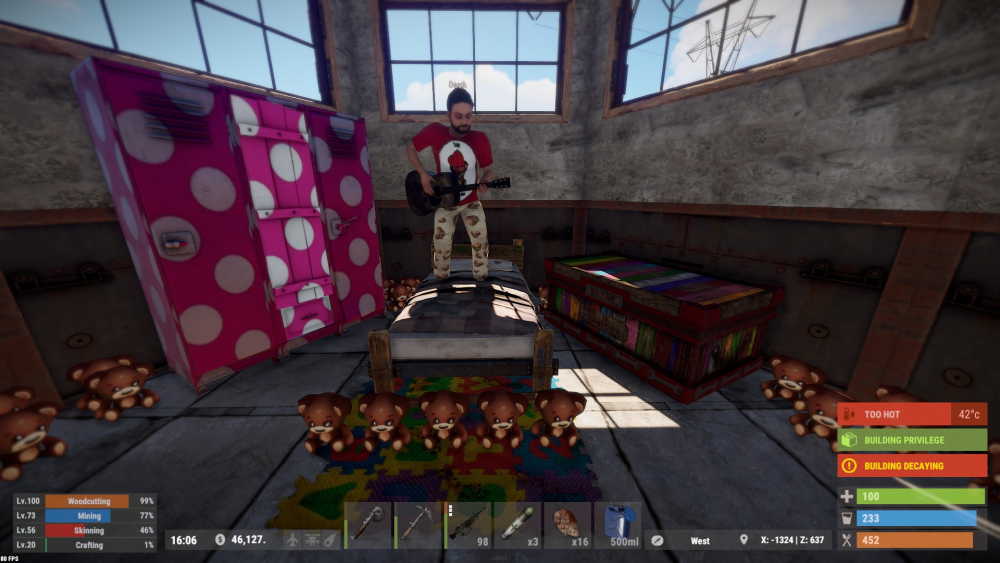
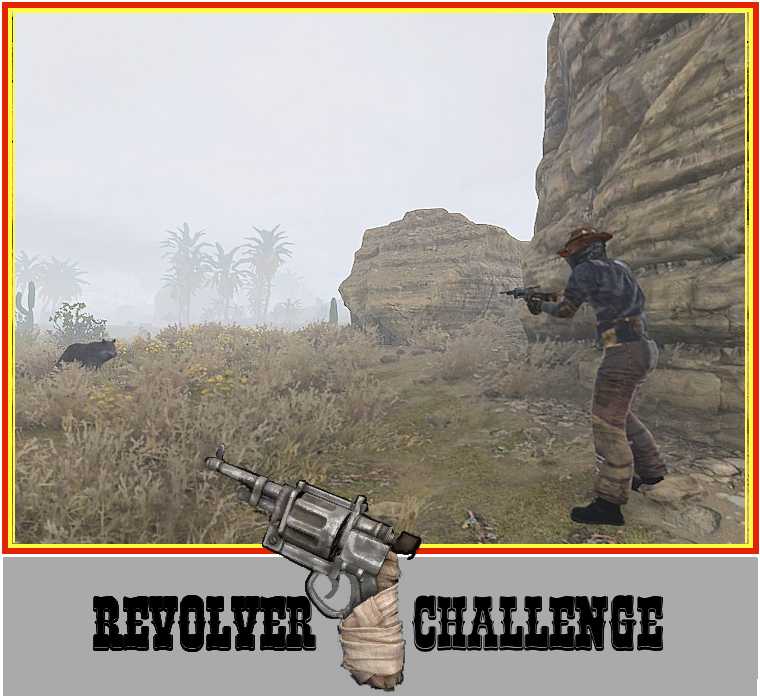




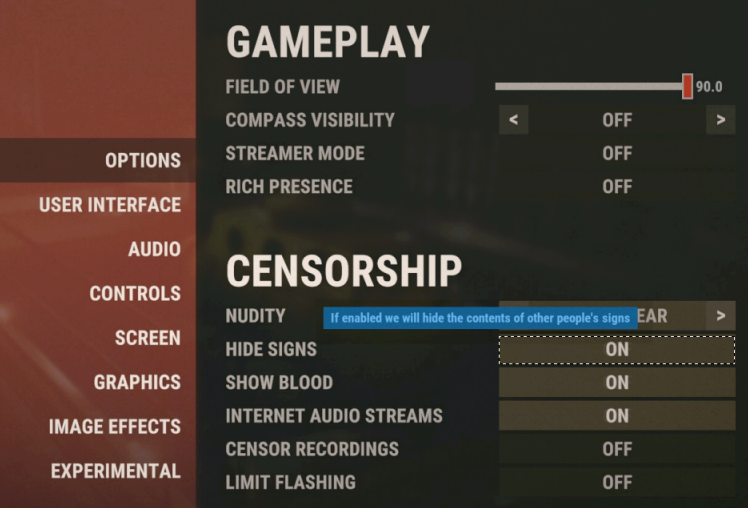
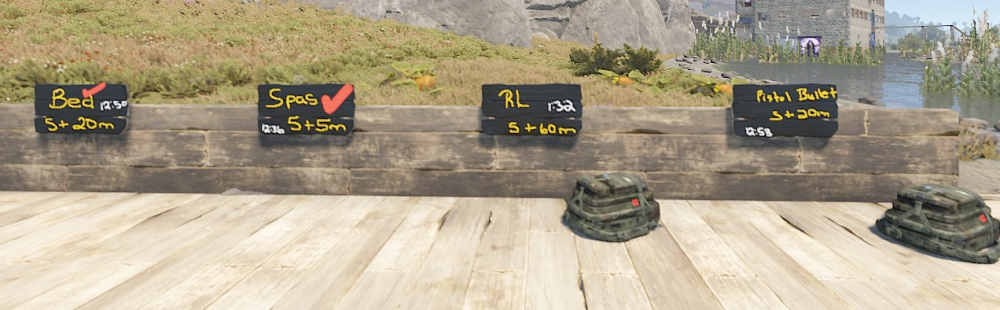
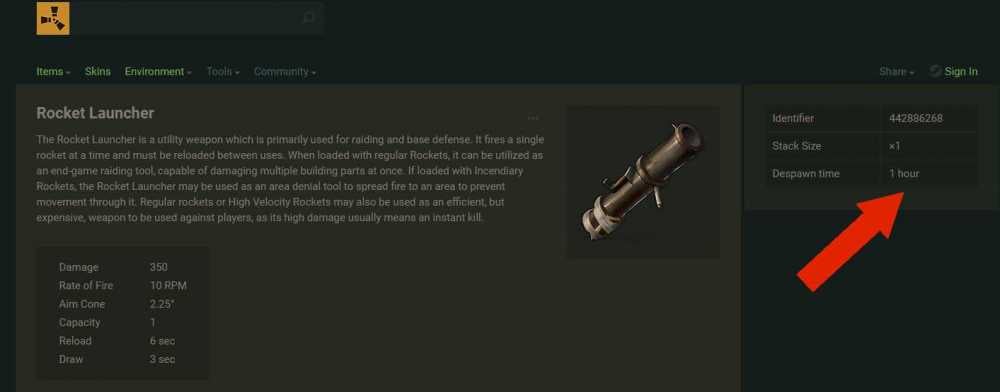
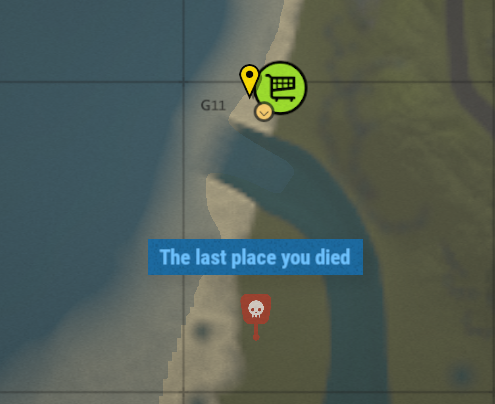
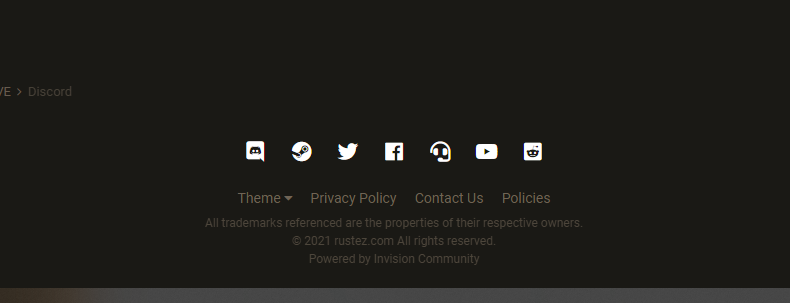
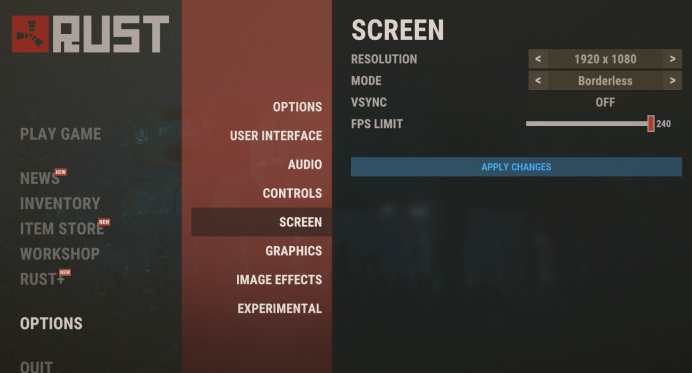

pet companion
in Scourge PvE
Posted
Whut? Go to extremes? That would never happen on RustEZ....
But I agree. No one wants to be "that admin" responsible for nerfing pet chickens...